🚀 Run Kubernetes Locally: Deploy Your App with Kind in Minutes!
Wednesday, January 22, 2025

If you've ever wanted to spin up a lightweight Kubernetes (K8s) cluster on your local machine without the hassle, Kind (Kubernetes in Docker) is your best friend. This guide will take you from zero to a fully running K8s cluster in no time! Ready? Let’s dive in! 🔥
🛠 Step 1: Install Docker
First things first, Kubernetes needs a container runtime, and Docker is a solid choice. Install it using the following commands:
# Update package lists and install dependencies sudo apt-get update sudo apt-get install ca-certificates curl # Add Docker's official GPG key sudo install -m 0755 -d /etc/apt/keyrings sudo curl -fsSL https://download.docker.com/linux/ubuntu/gpg -o /etc/apt/keyrings/docker.asc sudo chmod a+r /etc/apt/keyrings/docker.asc # Add Docker repository echo \ "deb [arch=$(dpkg --print-architecture) signed-by=/etc/apt/keyrings/docker.asc] https://download.docker.com/linux/ubuntu \ $(. /etc/os-release && echo "$VERSION_CODENAME") stable" | \ sudo tee /etc/apt/sources.list.d/docker.list > /dev/null # Install Docker sudo apt-get update sudo apt-get install docker-ce docker-ce-cli containerd.io docker-buildx-plugin docker-compose-plugin
📦 Step 2: Install Kind
Now, let’s get Kind installed so we can create a K8s cluster within Docker.
[ $(uname -m) = x86_64 ] && curl -Lo ./kind https://kind.sigs.k8s.io/dl/v0.24.0/kind-linux-amd64 chmod +x ./kind sudo mv ./kind /usr/local/bin/kind
🚀 Step 3: Configure and Create Your Cluster
🔧 Define the Kind Cluster Configuration
Create a file named kind-config.yml with the following content:
kind: Cluster
apiVersion: kind.x-k8s.io/v1alpha4
nodes:
- role: control-plane
kubeadmConfigPatches:
- |
kind: InitConfiguration
nodeRegistration:
kubeletExtraArgs:
node-labels: "ingress-ready=true"
extraPortMappings:
- containerPort: 80
hostPort: 80
protocol: TCP
- containerPort: 443
hostPort: 443
protocol: TCP
- role: worker
- role: worker🤔 What Does This Configuration Do?
This configuration file defines a Kind Kubernetes Cluster with three nodes:
- One control plane node – The brain of the cluster, responsible for managing the cluster state.
- Two worker nodes – Where your applications will actually run.
Key Features:
- Ingress-Ready Control Plane:
The kubeadmConfigPatches section adds a label (ingress-ready=true) to the control-plane node, preparing it for an ingress controller. - Port Forwarding for HTTP and HTTPS:
The extraPortMappings section ensures that requests sent to port 80 (HTTP) and port 443 (HTTPS) on your local machine are forwarded to the control-plane node, making it easy to access applications running in the cluster.
This setup gives you a simple but effective Kubernetes cluster inside Docker, perfect for local development and testing.
🏗️ Create the Cluster
Run the following command to apply the configuration and spin up your cluster:
kind create cluster --config kind-config.yml
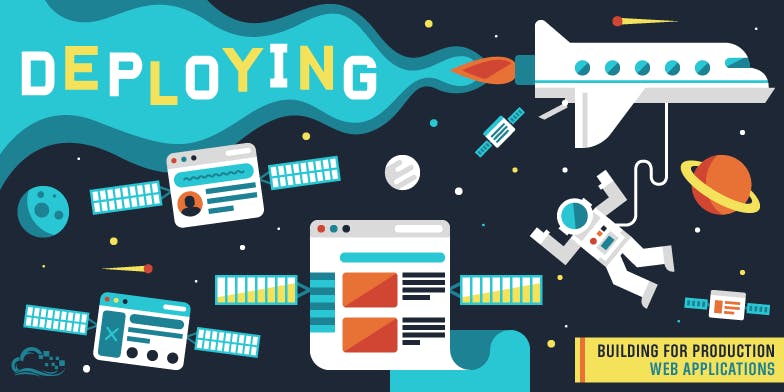
📡 Step 4: Install kubectl
Now, install kubectl, the CLI tool for managing Kubernetes clusters:
curl -LO "https://dl.k8s.io/release/$(curl -L -s https://dl.k8s.io/release/stable.txt)/bin/linux/amd64/kubectl" sudo mv kubectl /usr/local/bin/ sudo chmod +x /usr/local/bin/kubectl
🌍 Step 5: Deploy an Ingress Controller
To expose your applications, you'll need an Ingress Controller. Deploy one using:
kubectl apply -f https://raw.githubusercontent.com/kubernetes/ingress-nginx/master/deploy/static/provider/kind/deploy.yaml
🚢 Step 6: Deploy Your Web App to Kubernetes
📝 Create the Web App Deployment File
Create a file named k8s_webapp.yml with the following content:
apiVersion: apps/v1
kind: Deployment
metadata:
name: web-app
spec:
replicas: 1
selector:
matchLabels:
app: web-app
template:
metadata:
labels:
app: web-app
spec:
containers:
- name: web-app
image: nginx:latest # Replace with your web app image
ports:
- containerPort: 80
---
apiVersion: v1
kind: Service
metadata:
name: web-app-service
spec:
selector:
app: web-app
ports:
- protocol: TCP
port: 80
targetPort: 80
---
apiVersion: networking.k8s.io/v1
kind: Ingress
metadata:
name: web-app-ingress
spec:
rules:
- host: web-app.local
http:
paths:
- path: /
pathType: Prefix
backend:
service:
name: web-app-service
port:
number: 80🚀 Deploy Your App to the Cluster
kubectl apply -f k8s_webapp.yml
🌐 Step 7: Access Your App
To access your app in the browser, map the hostname to localhost by adding the following line to /etc/hosts:
127.0.0.1 web-app.local
Now, open your browser and navigate to http://web-app.local to see your deployed app! 🎉
🎯 Wrapping Up
You’ve successfully set up a Kubernetes cluster using Kind, deployed a web app, and exposed it with an Ingress Controller! 🚀
This setup is perfect for local development and testing before moving to production. If you’re diving deeper into Kubernetes, you can now experiment with scaling, networking, and more!
Happy coding! 🎉